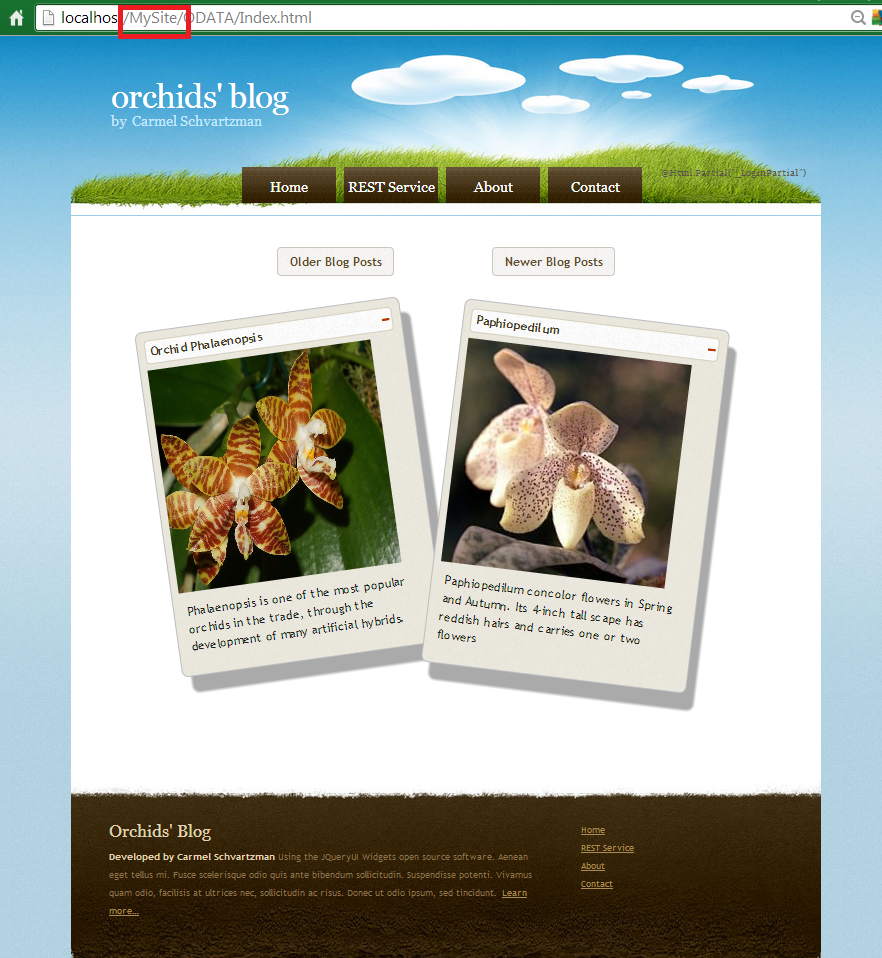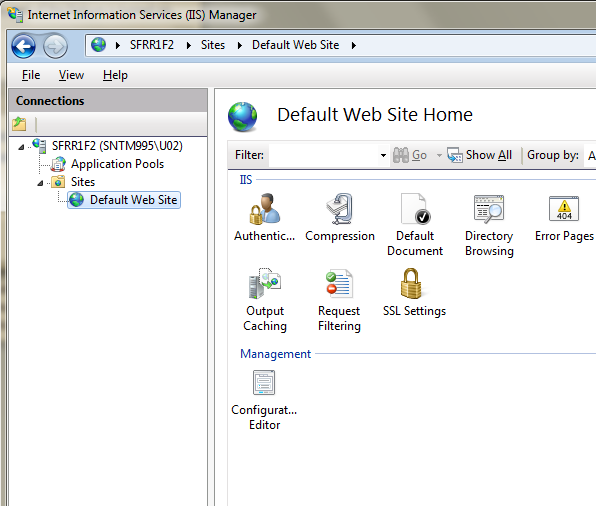In this tutorial we'll learn how to solve the IIS Asp.Net Core Error "500.31 ANCM Failed to Find Native Dependencies" .
This error ocurrs while deploying an Asp.Net Core app to IIS .
First of all, search for the ERROR CODE on the Troubleshoot ASP.NET Core :
Step by step how to solve the IIS Asp.Net Core Error "500.31 ANCM Failed to Find Native Dependencies"
You'll find there that the .NET Core runtime in-process fails to start. OK.
So may be the Microsoft.NETCore.App or Microsoft.AspNetCore.App runtime isn't installed?
Check the "Modules" tab on your app on IIS .
However, the Modules are there :
Below the title "Install the .NET Core Hosting Bundle" , you'll find the download link :
Current .NET Core Hosting Bundle installer (direct download)
Run it as Administrator, and RESTART IIS after the setup is finished (my website >>> STOP >>> START (or RECICLE)) :
That's all....
In this tutorial we've seen how to solve the IIS Asp.Net Core Error "500.31 ANCM Failed to Find Native Dependencies. Happy programming.....
By Carmel Shvartzman
כתב: כרמל שוורצמן