In this article we'll see how to install and use the Microsoft IIS SEO (Search Engine Optimization) ToolKit to improve the ranking of your web site by search engine crawlers. This is a completely free tool which will help you to better rank your website with search engines, giving you a detailed analysis of the warnings and the errors found and the number of times they show in the web site, performance issues, duplicate files, codes 404 errors, broken links by page, slow pages arranged by directory and content type, redirects and Link depth.
We'll analyze an application as follows:
Browse to www.microsoft.com/web/seo and install the IIS SEO Toolkit :We'll analyze an application as follows:
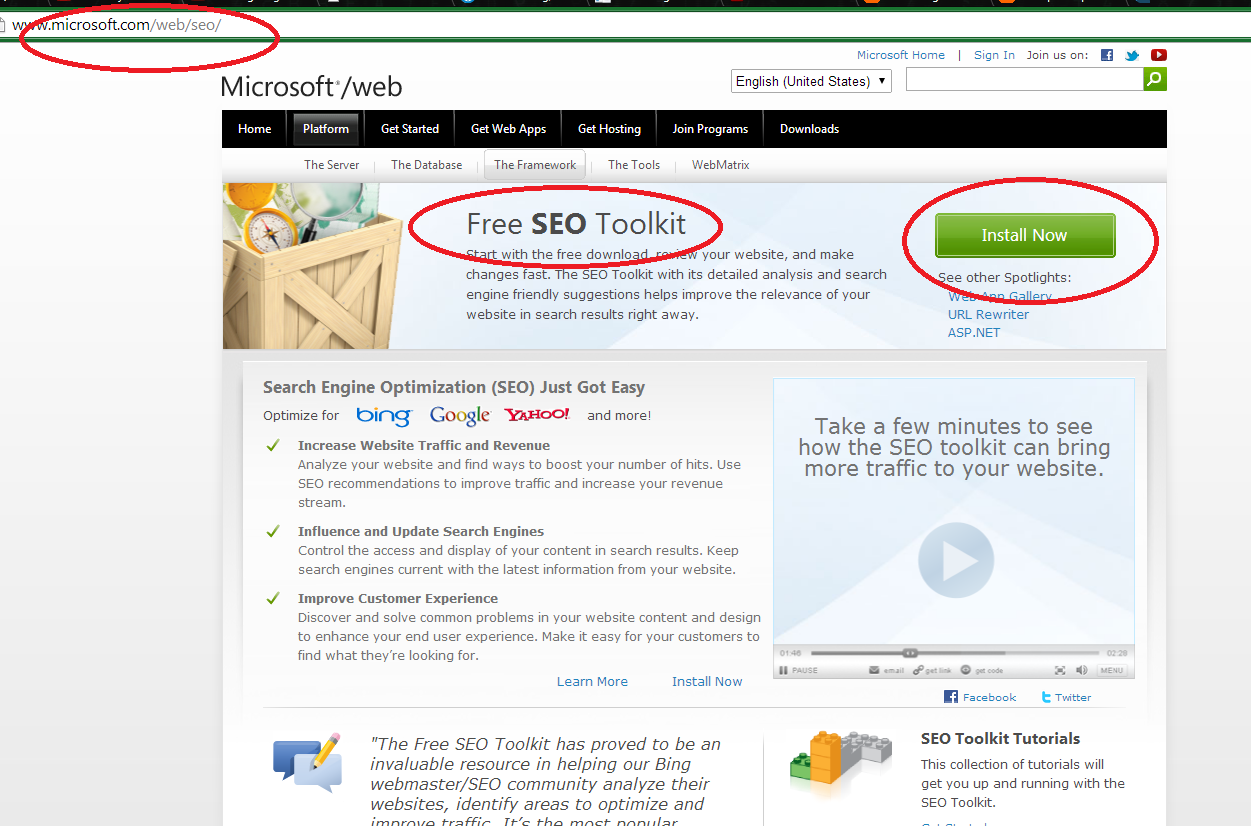
Follow the install instructions, and after finishing, open the Tool found at the IIS 7.0 Extensions in All Programs :
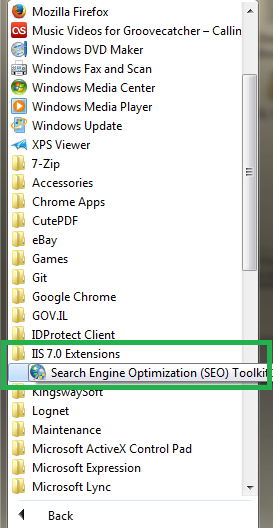
You can also find the Toolkit at the IIS Manager window :
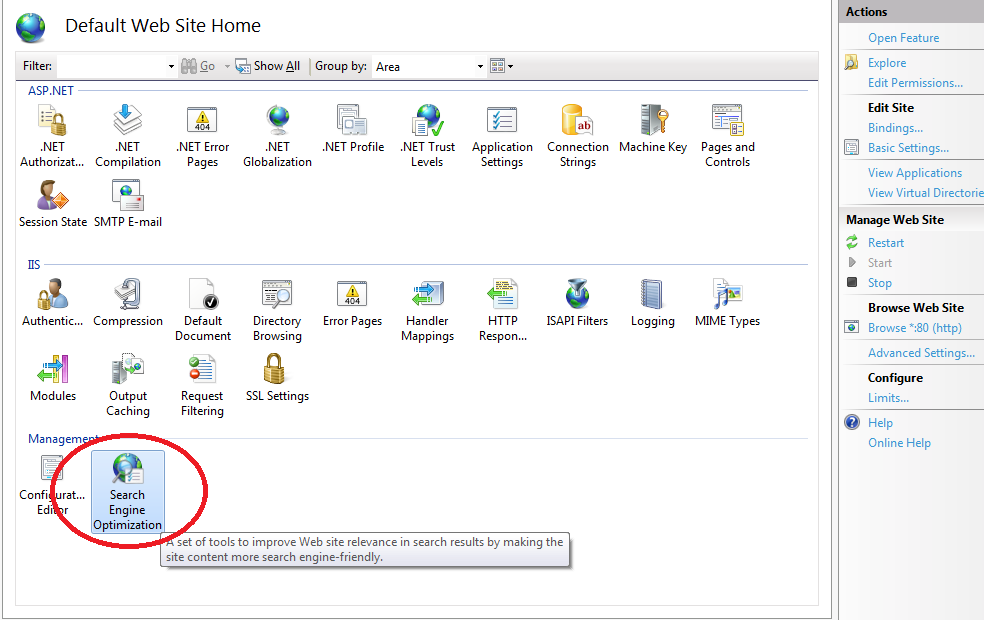
Open the "Site Analysis" feature to start a New Analysis: just type the name of the website and give a "Name" to the Report :
You'll be prompted a Dashboard:
The following is the "Summary" of the report, summarizing the Violations:
See the pages with more violations:
This is the counter of the kinds of violations:
The "Details" window can give you the load time of the page in milliseconds:
It is very important that you get and resolve the broken links in your website, because websites with broken links are fairly punished by the search engines:
Take a look at the slow pages and try to reduce overload on them:
At web page level, you are given a thorough analysis of all problems with the html:
The SEO Violations are deeply specified and the more important thing is, you are given the ways to resolve the issues, at the "Recommended Actions" panel :
In case you want to see specifically where in the HTML is situated the violation, open the Content tab :
Some important points respect the IIS SEO Toolkit are the following:
1) The summary window provides a detailed analysis of the warnings and the errors found and the number of times they show in the web site.2) View the web page in Browser : right-click an URL and press "View in Browser".
3) View Web pages Linking to this Web Page : right-click and select "View Pages Linking to This Page", to show all web pages on your site linked to the selected item, and will be affected if you change the URL.
4) View Web Pages Linked by the current Page : this shows all the resources that your HTML markup references.
5) The Violations section provides information about what pages have the most errors, arranged by error levels , and categorized by content, SEO, web mark up, and so on.
6) Web Page Word Analysis : at some selected web page "Details" window, open the tab "Word Analysis" to get the most commonly used words in the current web page, which is useful for describing the page to the search engines.
7) The IIS Toolkit analysis includes also performance, content, and links sections, containing their own full data. Here are some important points among those IIS Toolkit sections:
Duplicate files, with descriptions and keywords; Performance issues; Most linked pages; 404 errors; Broken links by page; Slow pages arranged by directory and content type; Redirects and Link depth.
It's also possible to export this data into an Excel file.
That's all!!
Happy programming.....
By Carmel Schvartzman
כתב: כרמל שוורצמן













No comments:
Post a Comment