By Carmel Schvartzman
In this tutorial we'll learn how to use the Google Maps API in MVC 4 in 15 minutes. We'll build an application which loads a Google Map according to the user's input coordinates. In order to do that, you must have a Google Maps Developer Key. I'll lead you through the process of getting that Key from Google's Developer Center.
The Google Maps API application must load the Maps API using an API developer key. Using an API key enables the developer to test the application's Maps API.
The Key is free of charge, but it limits you to 25,000 requests per day, and also you're not allowed to use the Developer Key on any comercial purposes.
We'll want to create a Google Maps API in MVC 4 , showing as follows:
To get your personal Developer Key, search "google maps API key":
You'll browse to the developers.google.com site:
There you can click the link "Learn how to use an APIs console key":
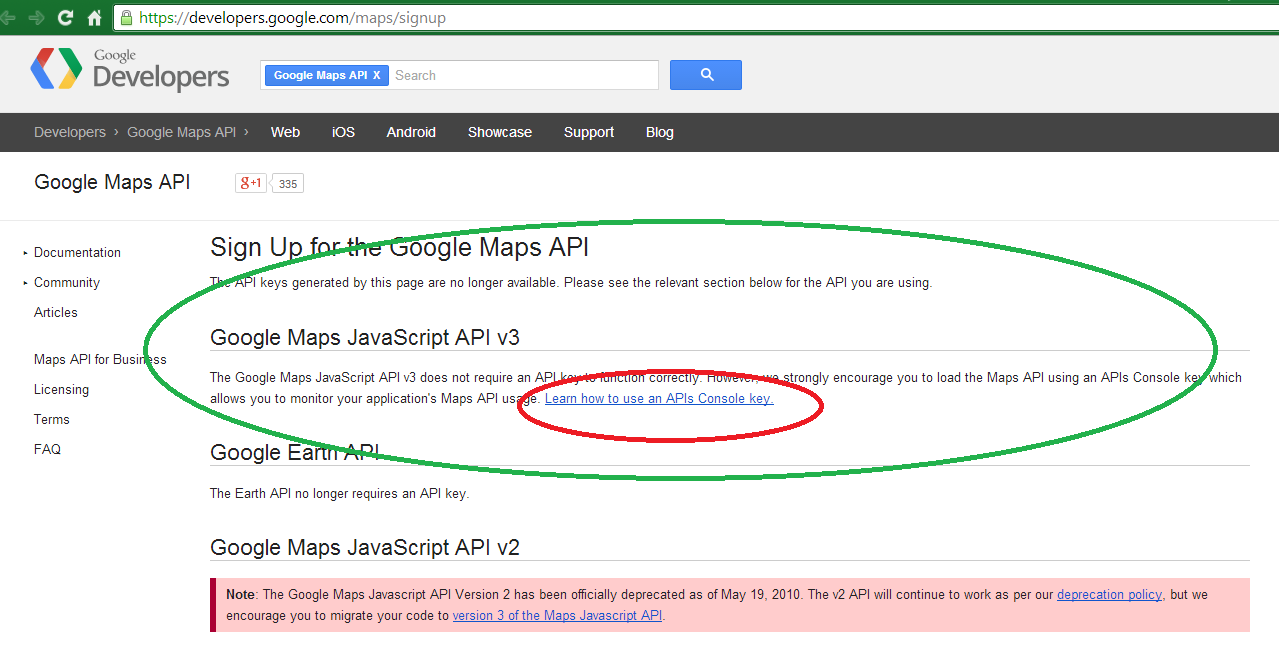
Alternatively, you can directly enter the Google Maps API:
Selecting the "WEB" option, you get to the Web API:
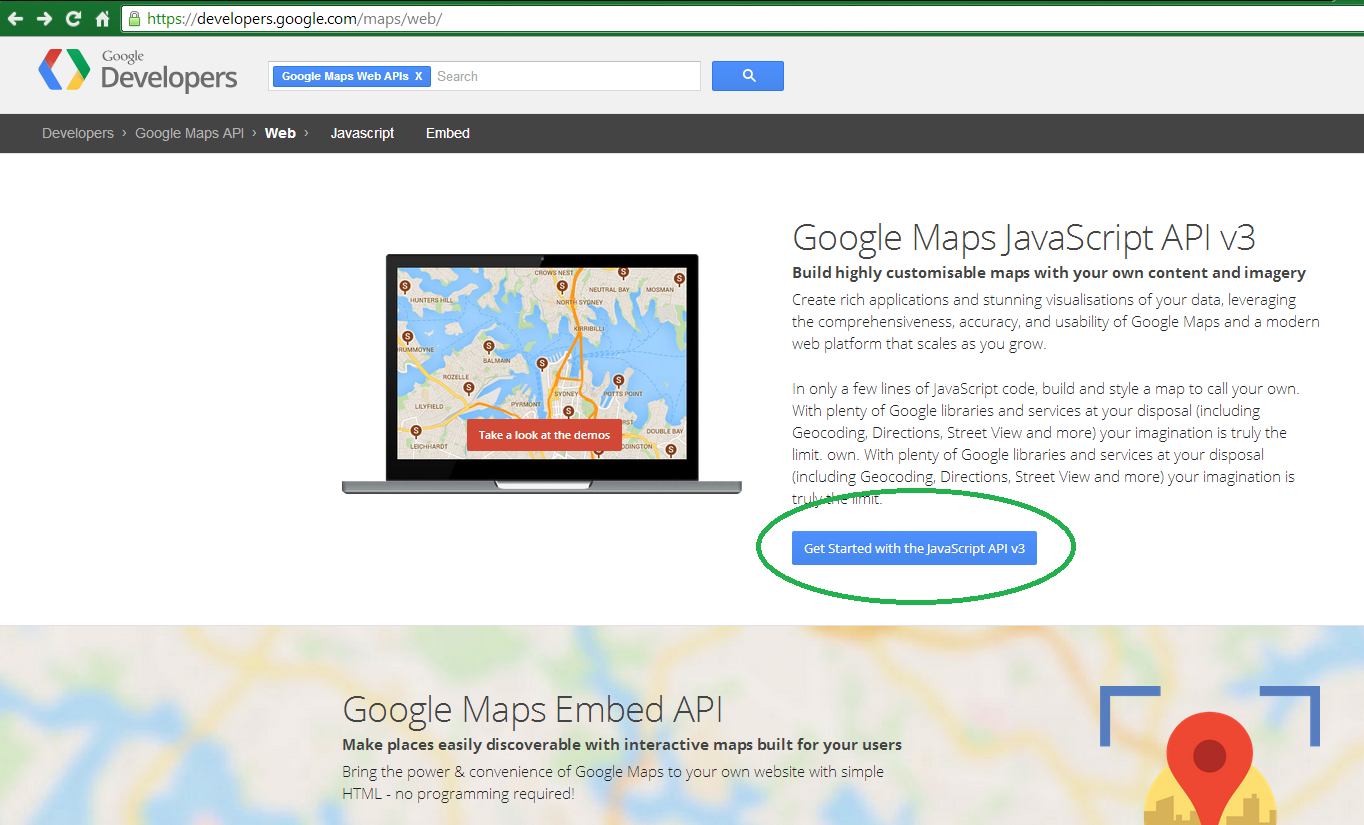
Choose Javascript API v3, and then "Obtaining an API Key":
There you get a walktrough about obtaining the Key:
To see the differences between the FREE option to the COMERCIAL, take a look here:
Whether if you browse to the new Developer's Console:
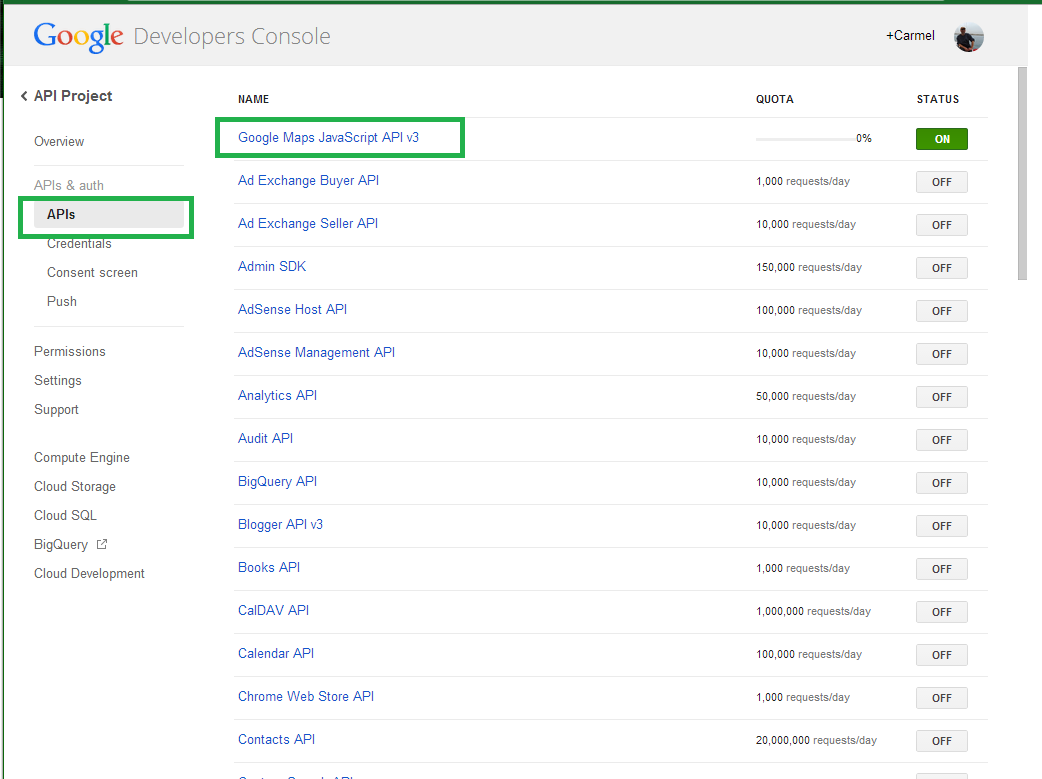
...and choose the "APIs" from the Menu, or you enter the old Console...
...and select the "Services" from the Menu, look for the API called "GOOGLE MAPS JAVASCRIPT API v3", and ENABLE it, to obtain your Key:
After you log in with your Google ID, you get a Public API Access Key:
Save the API Key to a safe place. Now you have your Developer's Key.
We're ready to create an HTML file to use the Google Maps API. First add the DOCTYPE directive and the CSS we'll be using, including also the javascript for the API, with the Developer Key that you got from Google:
Finally, we code the javascript function to load the Google Map when the user press the button. In order to do that, we'll take a look at the API Reference of the API version 3:
We'll load the Google Map calling the API function "Map", with a "MapOptions" argument, including the "center" property, which specifies the coordinates of the map:
...and including also the "zoom" we want to display the map:
The final code of the function will be as the following:
The HTML file should look as follows:
Open the HTML in some browser, to see this UI:
Change the coordinates and press the button:
That's all!!
We'll want to create a Google Maps API in MVC 4 , showing as follows:
To get your personal Developer Key, search "google maps API key":
You'll browse to the developers.google.com site:
There you can click the link "Learn how to use an APIs console key":
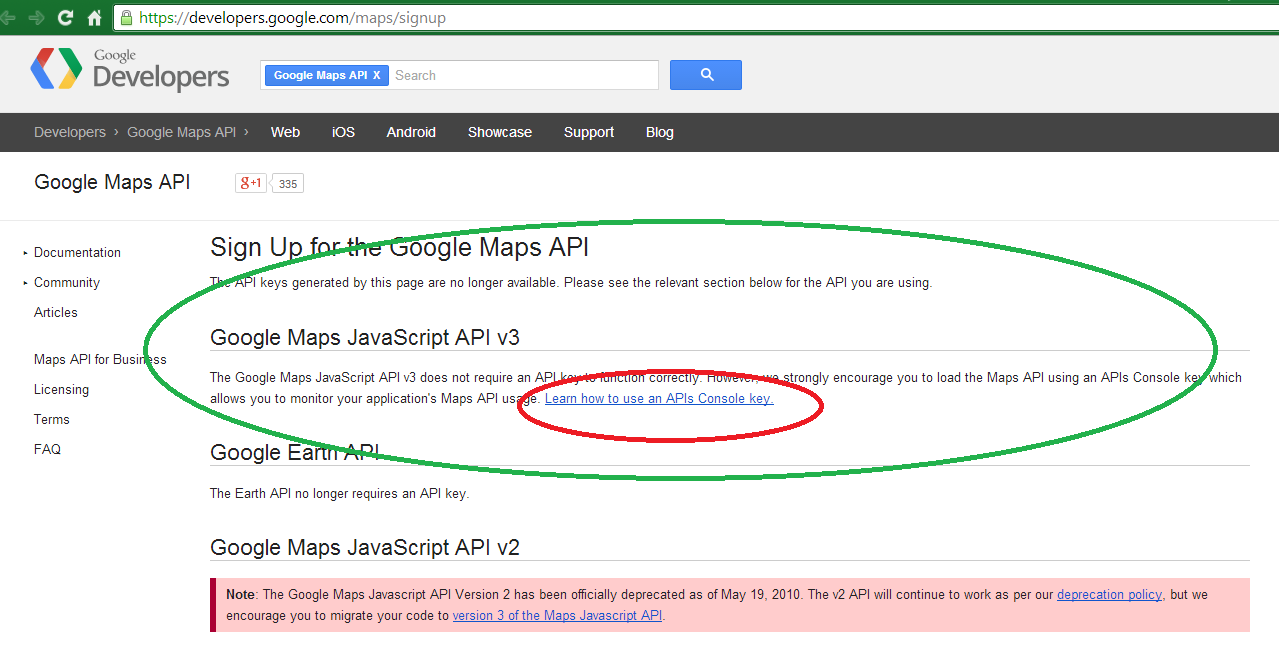
Alternatively, you can directly enter the Google Maps API:
Selecting the "WEB" option, you get to the Web API:
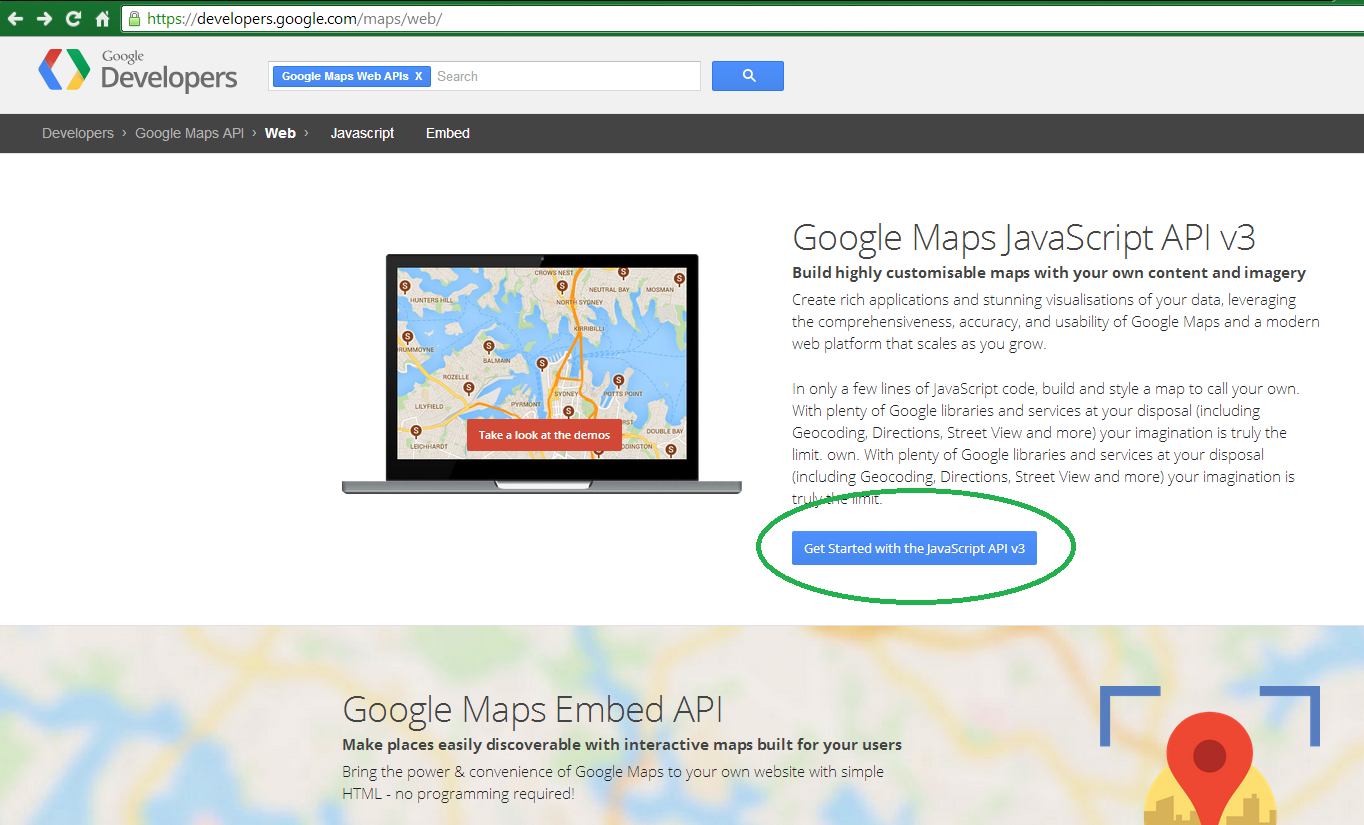
Choose Javascript API v3, and then "Obtaining an API Key":
There you get a walktrough about obtaining the Key:
To see the differences between the FREE option to the COMERCIAL, take a look here:
Whether if you browse to the new Developer's Console:
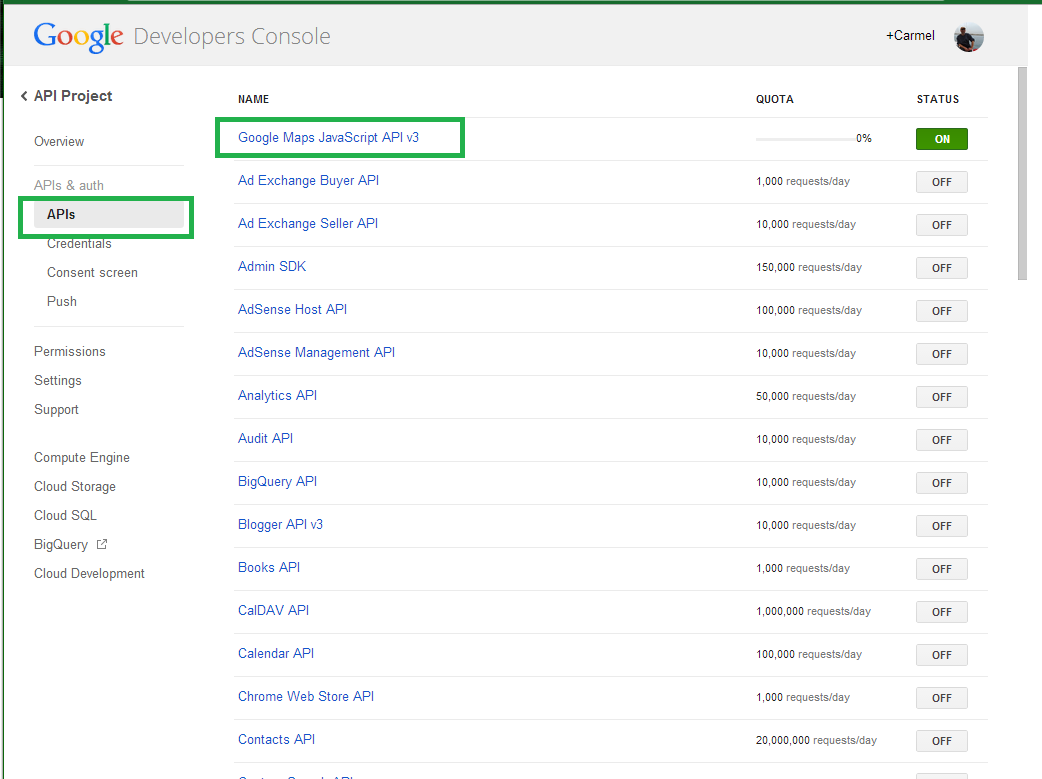
...and choose the "APIs" from the Menu, or you enter the old Console...
...and select the "Services" from the Menu, look for the API called "GOOGLE MAPS JAVASCRIPT API v3", and ENABLE it, to obtain your Key:
After you log in with your Google ID, you get a Public API Access Key:
Save the API Key to a safe place. Now you have your Developer's Key.
We're ready to create an HTML file to use the Google Maps API. First add the DOCTYPE directive and the CSS we'll be using, including also the javascript for the API, with the Developer Key that you got from Google:
<!DOCTYPE html>Next, let's add the UI to get the coordinates from the user. I hard-coded some coordinates to get my own town in Argentina, Concepcion del Uruguay. You type want you like:
<html>
<head>
<meta name="viewport" content="initial-scale=1.0, user-scalable=no" />
<style type="text/css">
html { width:100%;height: 100%; }
body { font:900 12px Georgia;color:#fff;background:#c67f1c;width:90%;height:90%;margin:5px 5px 5px 5px; }
#map { width:70%;height: 97%; }
</style>
<script type="text/javascript"
src="https://maps.googleapis.com/maps/api/js?key=HERE_TYPE_YOUR_KEY&sensor=true">
</script>
</head>
<body>
<div>
Type the latitude : <input id="latitude" value="-32.484" /><br />
Type the longitude : <input id="longitude" value="-58.231" /><br />
<input type="button" value="Load Google Map" onclick="fnLoadMap()"/>
</div>
<div id="map"/>
</body>
</html>
Finally, we code the javascript function to load the Google Map when the user press the button. In order to do that, we'll take a look at the API Reference of the API version 3:
We'll load the Google Map calling the API function "Map", with a "MapOptions" argument, including the "center" property, which specifies the coordinates of the map:
...and including also the "zoom" we want to display the map:
The final code of the function will be as the following:
function fnLoadMap() {
var lat = document.getElementById("latitude").value;
var long = document.getElementById("longitude").value;
var mapOptions = {
center: new google.maps.LatLng(lat,long),
zoom: 15
};
var map = new google.maps.Map(document.getElementById("map"),
mapOptions);
document.getElementById("map").innerHTML = map;
}
The HTML file should look as follows:
Open the HTML in some browser, to see this UI:
Change the coordinates and press the button:
That's all!!
In this tutorial we've learned how to use the Google Maps API in MVC 4 in 15 minutes. We built an application which loads a Google Map according to the user's input coordinates.
Happy programming.....
כתב: כרמל שוורצמן














No comments:
Post a Comment