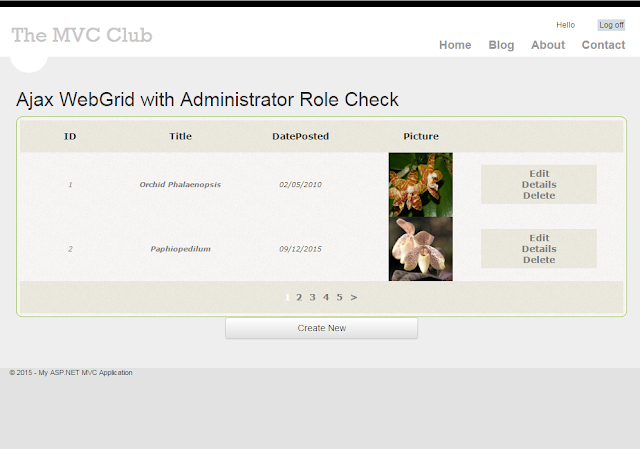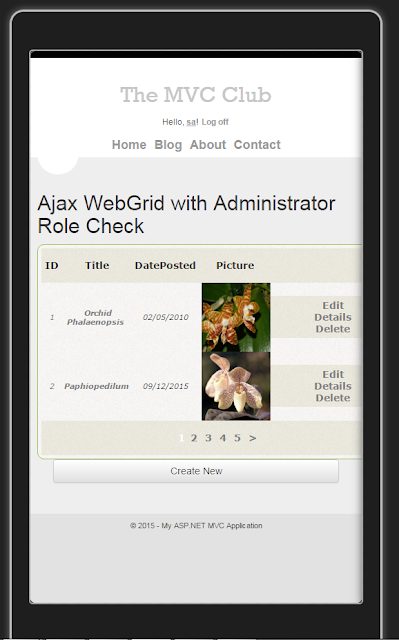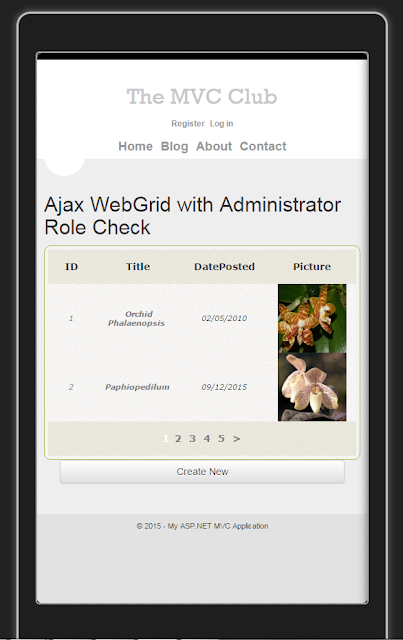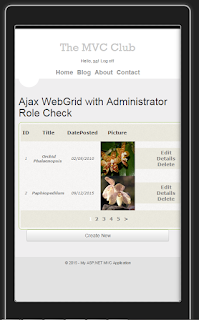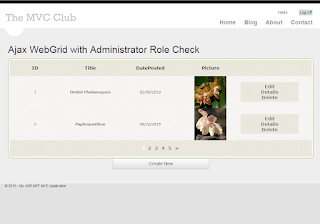This article is about an MVC Ajax WebGrid with Administrator Buttons and Sorting and Paging .
Here we see how to build an Ajax enabled WebGrid , which in case of an User Administrator will display management buttons (Edit - Delete) , and otherwise will not.In case of an Administrator, the WebGrid will be displayed like this:
In case of a common User, the WebGrid will be displayed this way:
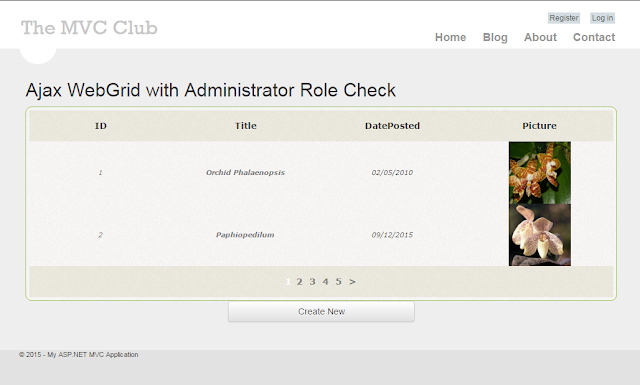
All the code in this tutorial , can be downloaded from the following GitHub repository:
https://github.com/CarmelSoftware/MVC_WebGrid_Admin
This is how this Administrator's Ajax WebGrid is shown in a Mobile Emulator :
MVC Ajax WebGrid with Administrator Buttons
The whole code for creating this Ajax WebGrid with Management functionality , can be obtained from the following GitHub rep:
https://github.com/CarmelSoftware/MVC_WebGrid_Admin
Add the following markup to the "Index" view:
@model IEnumerable<MyGrid_BL.Blog>
@{
ViewBag.Title = "Ajax WebGrid with Administrator Role Check";
WebGrid grid = new WebGrid(Model, new[] { "Title", "Text", "DatePosted", "MainPicture", "Blogger" },
rowsPerPage:2,ajaxUpdateContainerId:"GridDiv");
IEnumerable<WebGridColumn> oColumns = new[] {
grid.Column("ID",format:(item) => item.GetSelectLink(item.BlogID.ToString()) ) ,
grid.Column("Title",format:@<a href='/Blog/Details/@item.BlogID'><b>@item.Title</b></a>),
grid.Column("DatePosted","DatePosted", (item) => String.Format("{0:dd/MM/yyyy}", item.DatePosted != null ? item.DatePosted : DateTime.Now )),
grid.Column("Picture",format:(item) =>
{ return new MvcHtmlString("<a href='/Blog/Details/" + item.BlogID +
"'><img src='/Images/"+item.MainPicture+"' style='width:100px;height:100px;'></img></a>");
})
};
if (User.IsInRole("Admin"))
{
oColumns = oColumns.Concat(new[] {grid.Column(
format:@<div class="ActionsTH">
@Html.ActionLink("Edit", "Edit", new { id=item.BlogID })<br />
@Html.ActionLink("Details", "Details", new { id=item.BlogID })<br />
@Html.ActionLink("Delete", "Delete", new { id=item.BlogID })
</div>) });
}
}
<h2>@ViewData["Title"]</h2>
<div id="GridDiv">
@grid.GetHtml(tableStyle:"webgrid-tableStyle",headerStyle:"webgrid-headerStyle",footerStyle:"webgrid-footerStyle",alternatingRowStyle:"webgrid-alternatingRowStyle",columns: oColumns) </div>
<p style="text-align:center;">
<input type="button" value="Create New" onclick="javascript:location='/Blog/Create'" class="btn btn-default"/>
</p>
The code to set some User to the "Admin" Role, must be added to the "Acount" Controller, at the Register Action, and is as follows:
[HttpPost]
[AllowAnonymous]
[ValidateAntiForgeryToken]
public ActionResult Register(RegisterModel model)
{
if (ModelState.IsValid)
{
// Attempt to register the user
try
{
if (!Roles.RoleExists("Admin"))
{
Roles.CreateRole("Admin");
}
WebSecurity.CreateUserAndAccount(model.UserName, model.Password);
string sAdmins = ConfigurationManager.AppSettings["Admins"];
string[] oAdmins = sAdmins.Split(';');
WebSecurity.Login(model.UserName, model.Password);
foreach (string sAdmin in oAdmins)
{
if (string.Compare(model.UserName, sAdmin) == 0
&&
!Roles.IsUserInRole("Admin"))
{
Roles.AddUserToRole(model.UserName, "Admin");
}
}
return RedirectToAction("Index", "Home");
}
catch (MembershipCreateUserException e)
{
ModelState.AddModelError("", ErrorCodeToString(e.StatusCode));
}
}
// If we got this far, something failed, redisplay form
return View(model);
}
And these are the AppSettings to the Web.config file:
<appSettings>
<add key="Admins" value="sa;sa1;sa2;sa3"/>
</appSettings>
As you can see, we also reference a "~/Content/WebGrid.css" file:
body {
background: #f7f3de url("images/ui-bg_fine-grain_15_f7f3de_60x60.png") 50% 50% repeat;
}
.webgrid-tableStyle {
font: italic 11px Verdana;
width: 100%;
display: grid;
border-collapse: separate;
border: solid 1px #98BF21;
background: #f8f7f6 url("images/ui-bg_fine-grain_10_f8f7f6_60x60.png") 50% 50% repeat;
padding: 5px 5px 5px 5px;
text-align: center;
border-radius:10px;
}
.webgrid-headerStyle th {
width: 250px;
background: #c67f1c url("images/ui-bg_fine-grain_10_eceadf_60x60.png") 50% 50% repeat;
color: #FFFFFF !important;
font: 900 14px Verdana !important;
padding: 5px 5px 5px 5px;
text-align: center;
height:50px;
}
.ActionsTH {
background: #eceadf url("images/ui-bg_fine-grain_10_eceadf_60x60.png") 50% 50% repeat;
color: #FFFFFF !important;
font: 900 14px Verdana !important;
padding: 5px 5px 5px 5px;
text-align: center;
width: 180px;
}
.webgrid-footerStyle, .webgrid-footerStyle a {
background:#c67f1c url("images/ui-bg_fine-grain_10_eceadf_60x60.png") 50% 50% repeat;
color: #FFF;
font: 900 14px Verdana;
padding: 3px 3px 3px 3px;
height:50px;
}
.webgrid-alternatingRowStyle {
background: #f8f7f6 url("images/ui-bg_fine-grain_10_f8f7f6_60x60.png") 50% 50% repeat;
padding: 5px 5px 5px 5px;
}
.title-column {
font: 900 13px Verdana;
text-align: center;
}
.webgrid-img {
width: 150px;
height: 150px;
}
.webgrid-tableStyle a {
text-decoration: none;
color: #808080;
}
select {
width: 200px;
}
If you do not see the Ajax working , it can be because some jQuery scripts are missing.
Just cut the jQuery.js file from the _Layout file to the <head> tag :
@Scripts.Render("~/bundles/jquery")
@Scripts.Render("~/bundles/jqueryui")
</head>
To install a Mobile Emulator, take a look at this tutorial on installing the FREE Ripple Emulator.
That's all. Our Administrator WebGrid will be displayed this way:
by Carmel Schvartzman
כתב: כרמל שוורצמן