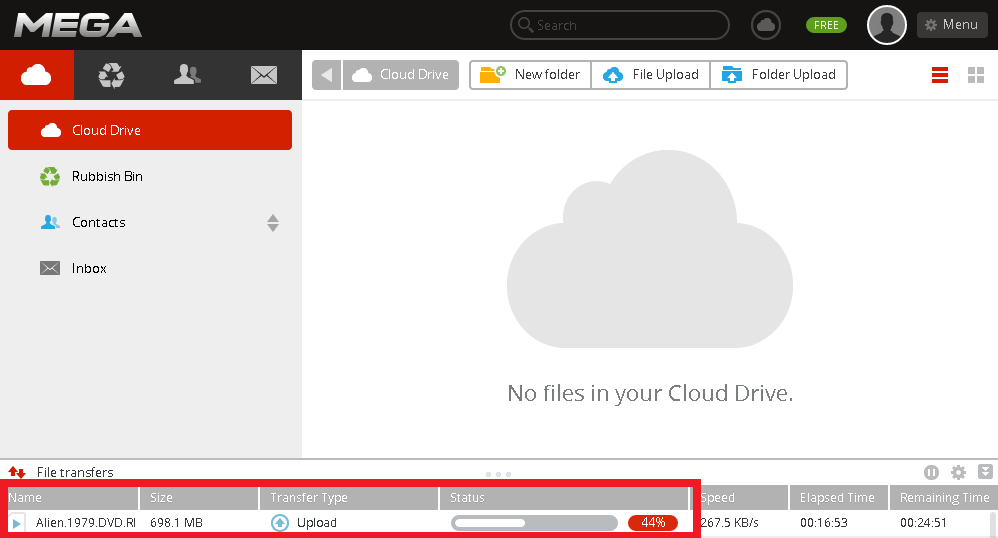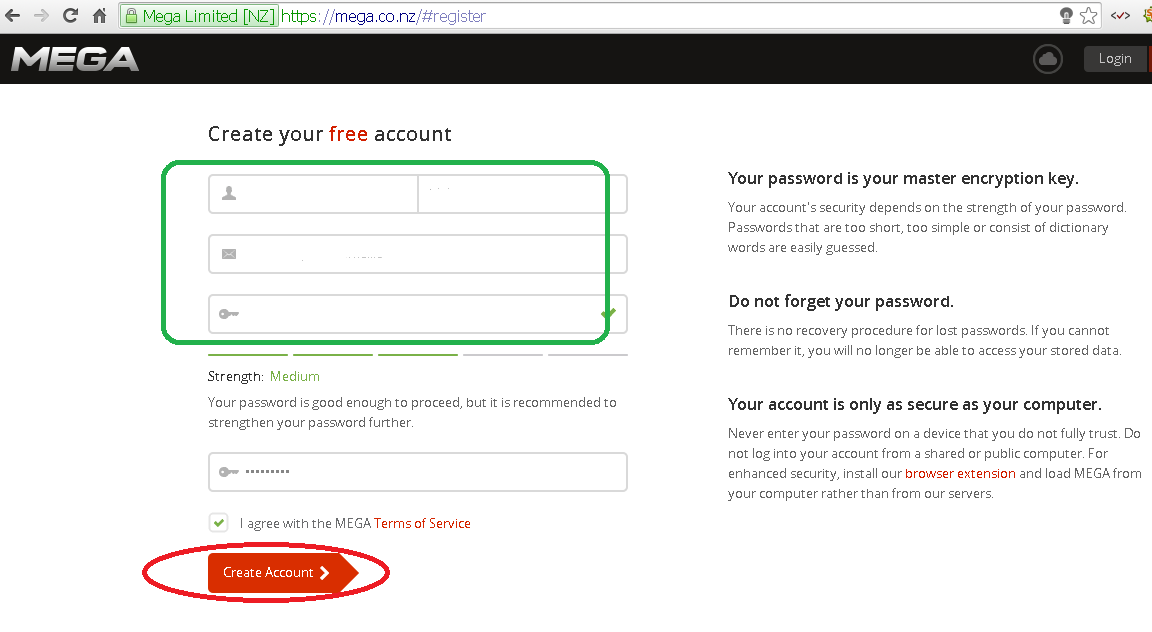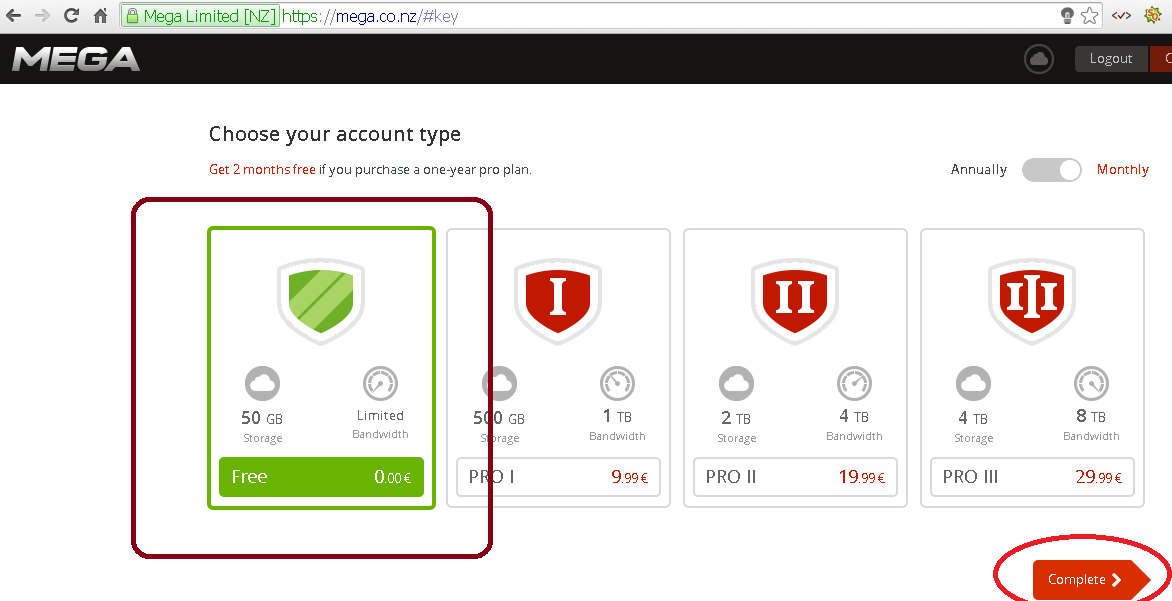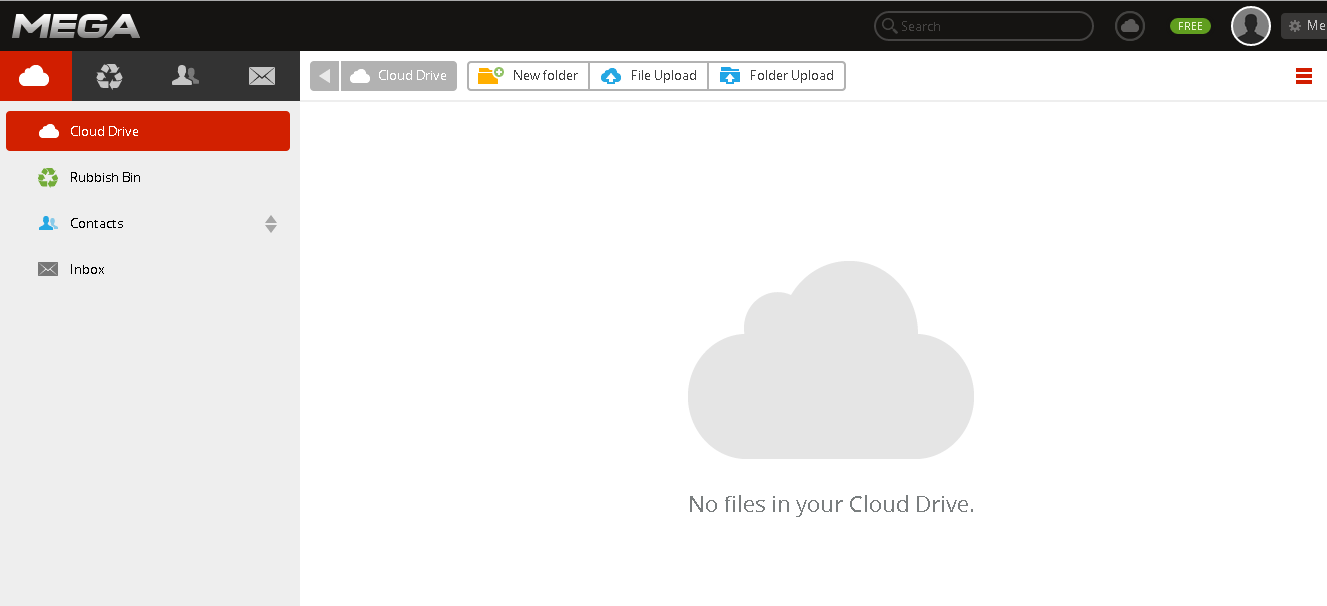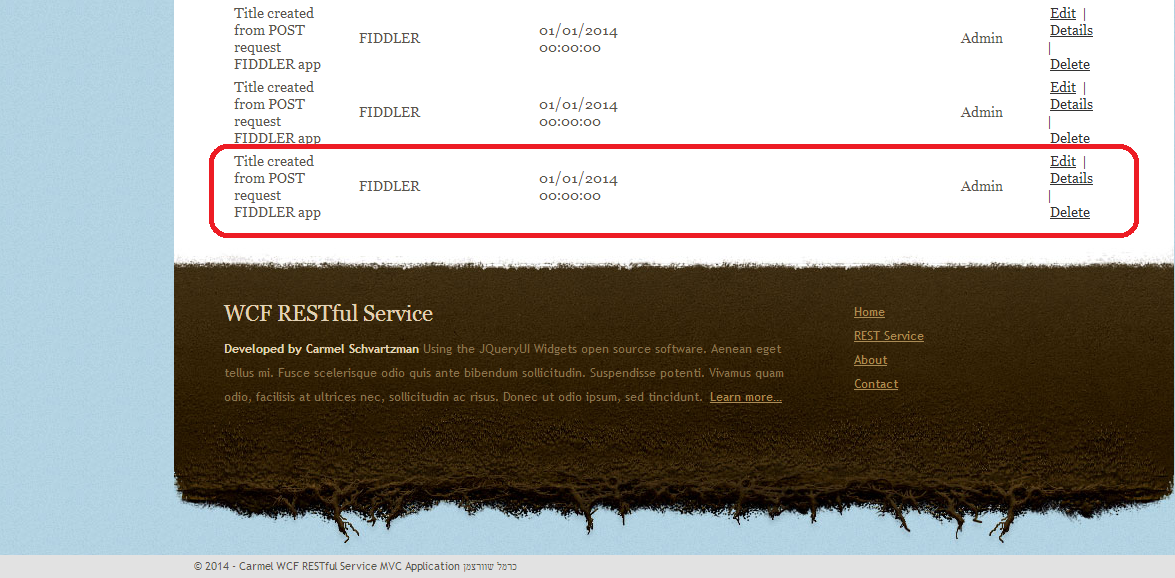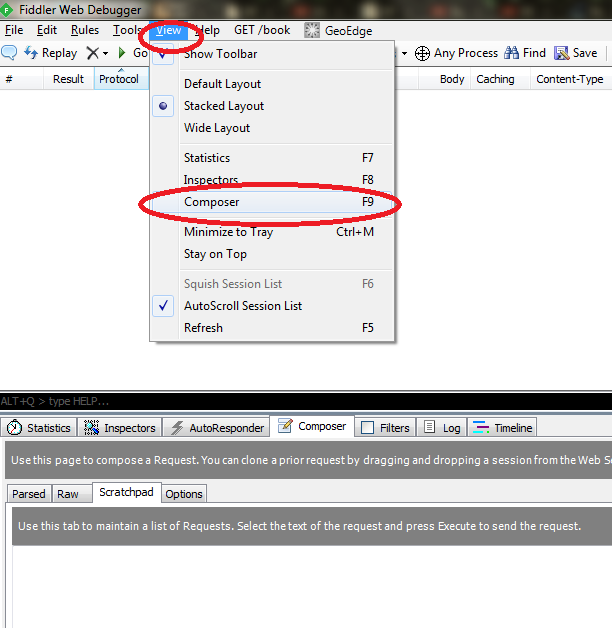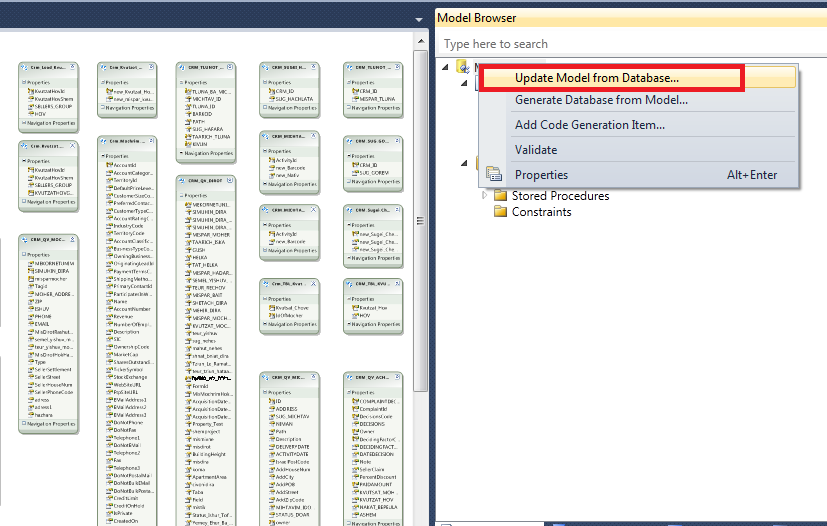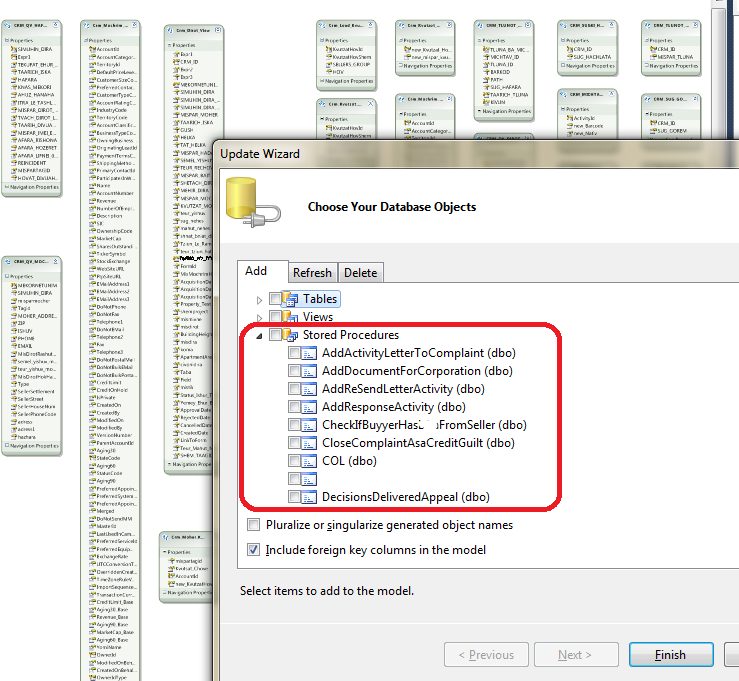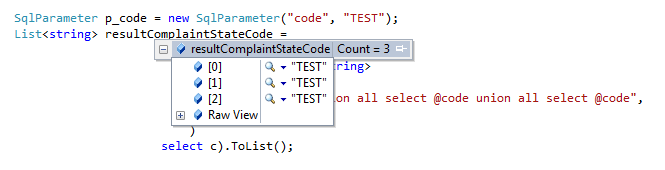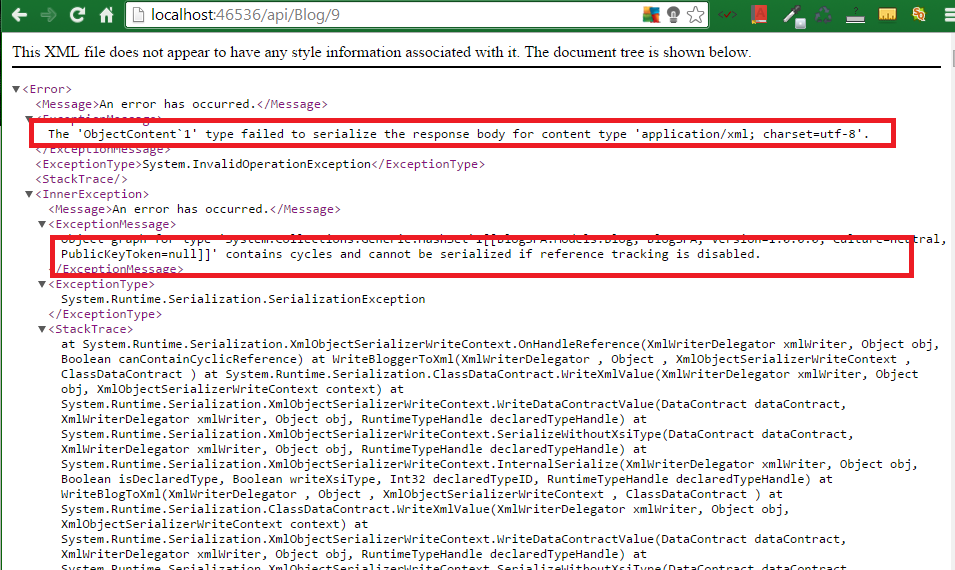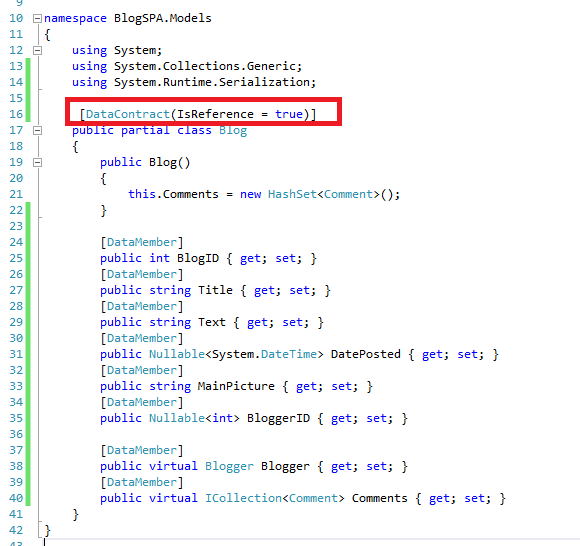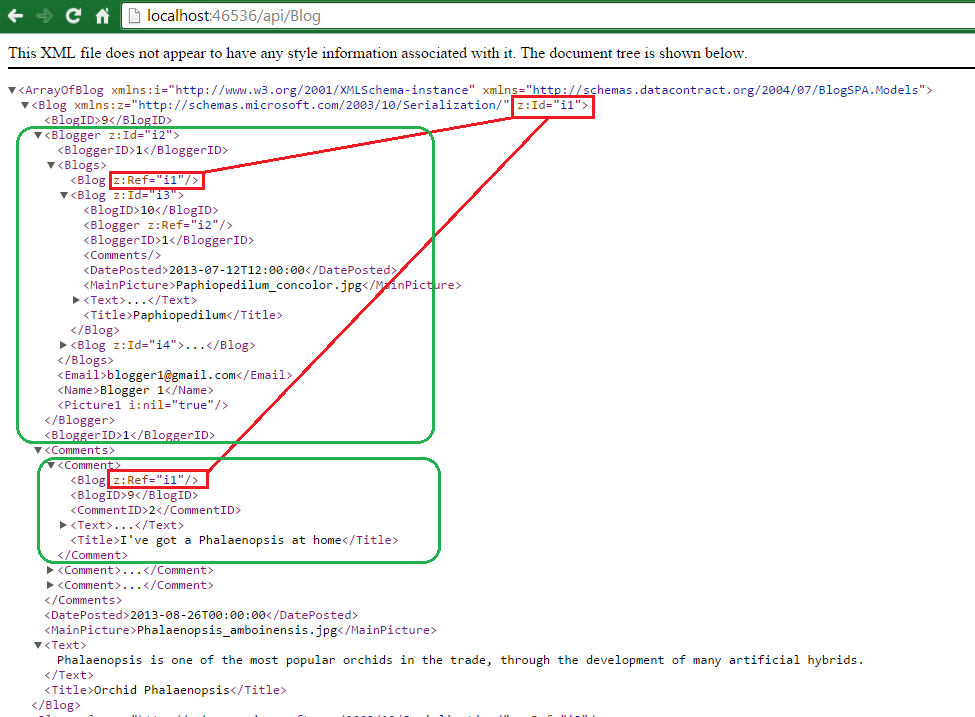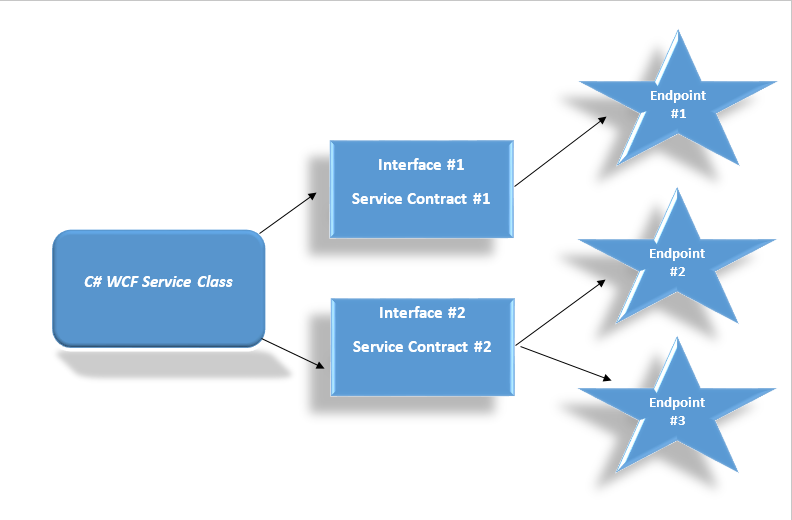This post is about How to get 50 GB of FREE High-speed Secure Storage on the Cloud, using the Mega storage service , which is very fast and very secure, and count as the more big , fast and secure FREE Cloud Storage by the date we're writing this article.
We'll use the 50 GB FREE cloud storage offer from Mega , not just because it's fast and secure, but also because it can synchronize folders on our machines, and because has private encryption, deleted files recovery, files versioning, and also offers very good mobile apps.
By the time we write this, Dropbox and SpiderOak are offering 2 GB of free storage, Box 10 GB, Google 15 GB shared between Gmail, Google Drive and other services, Microsoft's OneDrive (SkyDrive) and Copy (Barracuda Networks) offer also 15 GB, and BitCasa just 20 GB .
Tencent Weiyun is now offering 10 TB free storage , and you can take a look at their web site. But at first the UI is in chinese, and security matters are far more developed on Mega.
As Dropbox and other storage services, Mega has a folder's synchronization virtual drive, but it's better since it can be configured to synchronize not only one single folder, but any folders we want.
At Mega Storage Cloud, we can share any folder to whoever we want, also setting permissions for readonly, readwrite or full access. This way, we can give read-write permissions to a co-worker, which will be required to have another (FREE) Mega account. However, if we intend to share publicly some file, this won't require the downloaders to hold Mega accounts.
The Mega Storage Cloud is very fast: there are reports of 10 Mbps for uploadings, and ~30 Mbps for downloadings.
Mega security is far stronger than other Cloud Storages: all files and data are stored fully encrypted in the cloud , and they are decrypted only in the downloader machine, yours or whoever's you shared your data with. The master encryption key is based on your personal password: be very careful to save it in a safe place, because if lost, all your data is lost.
Restoring deleted files is as easy like to selecting them from the "Rubbish Bin", where our deleted files are kept, and selecting restore.
How to get 50 GB of FREE High-speed Secure Storage on the Cloud
First , we create a FREE personal account in the Mega web site:

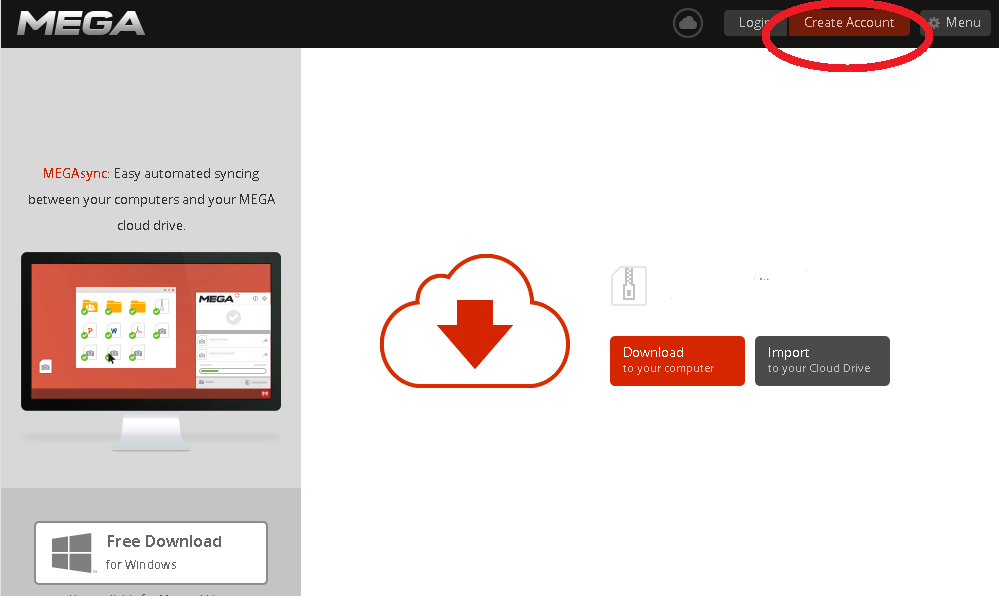
Then, you'll have to confirm your account from your email personal account:
You can select the FREE 50 GB account, or some account more suited to your necessities:
You then can proceed to you first upload.
You'll be surprised of the speed and security of this Cloud Storage.
Enjoy!!!!
By Carmel Shvartzman
עריכה: כרמל שוורצמן